Printing Local W-2s
Last modified by Derek K on 2024/02/07 22:29
- Open the W-2 History by selecting the existing reports.
- Note: This option will vary depending on the payroll software.
- On the Open Report Screen, select the W-2 filing for the year you are wanting to reprint by checking the box off to the left of the form name.
- Once the report is selected, choose the Edit button on the top of the Open Report Screen.
- The next screen is the History File Option Screen. Choose the radio button beside the Reprint Completed option and then click Next.
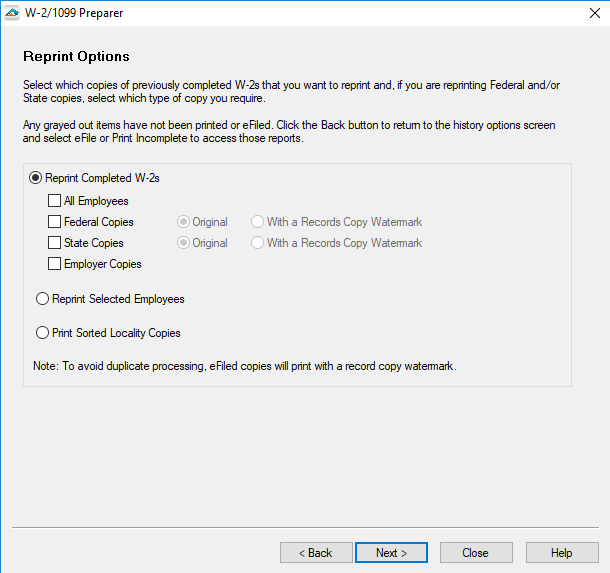
- If you have processed more than one W-2 type (i.e. federal and state), you will be asked which type to re-print. Make sure to select Print Sorted Locality Copies. Then click Next.
- The Forms Viewer will display the exact same copies that have been generated for the State W-2s. Click the Print Copy button to print a copy.
- Note: State eFiled W-2 copies do not re-print with a watermark so they can be used for local W-2 filing.
- Select the State or States to print localities for and click Next.
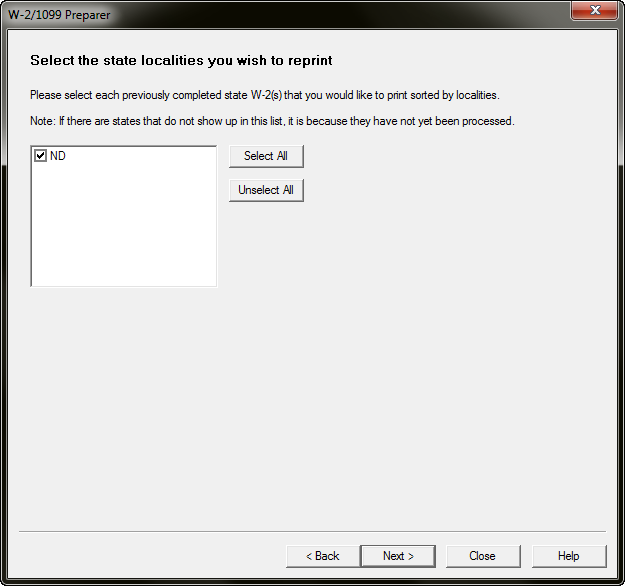
- Then the Forms Viewer will display allowing form copies to be printed.
Note: If the state has multiple localities it will be printed in the alphabetical order. There will be a page break in between copies. Each employee for that locality will have their full W-2 included.
