Reprinting Selected Employees / Recipients
Last modified by Derek K on 2024/02/07 22:29
To reprint only a few select employees W-2s, follow the steps below:
- Navigate to the W-2 Preparer History Options dashboard and click the Reprint Completed W-2s option and click Next.
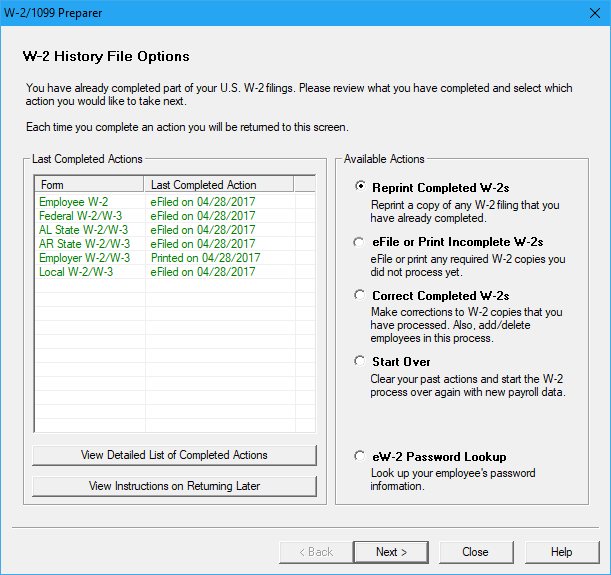
- Select Reprint Employees.
Another dialog will be displayed asking if you want to reprint all employees or select employees.
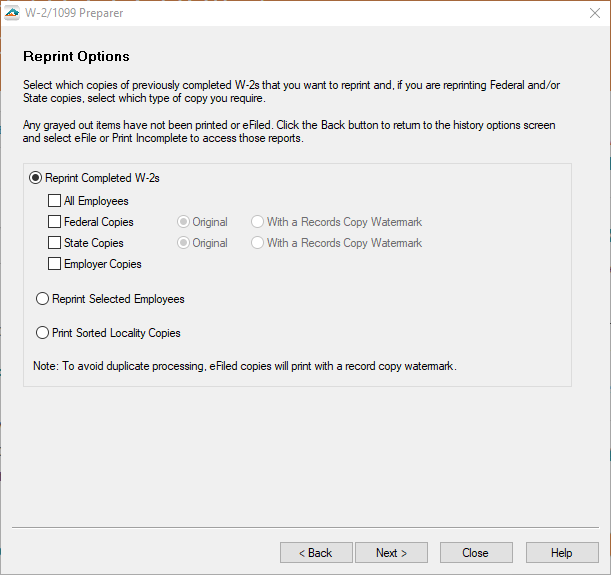
- If you choose the option for Reprint Selected Employees, a new window will display all the previously completed employees. Click on the left column number in the grid to highlight the employee in the grid.
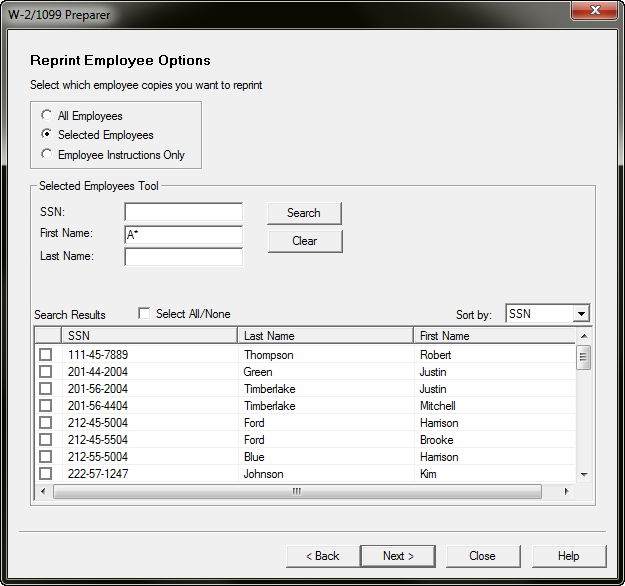
NOTE: You cannot make changes in the grid while in the reprint process. If you need to make changes to any employees, choose the Correct Completed W-2s from the W-2 Preparer History Options dialog.
- When you have selected each employee, click the Next button in the grid. The Forms Viewer will display with a copy of the employee W-2 for each employee selected in the grid.
