Saving and History
Last modified by Derek K on 2024/02/07 22:29
Saving
Upon successfully eFiling a form, or upon printing the final copy of an employee/recipient report, the program will save that report for later access via the history.
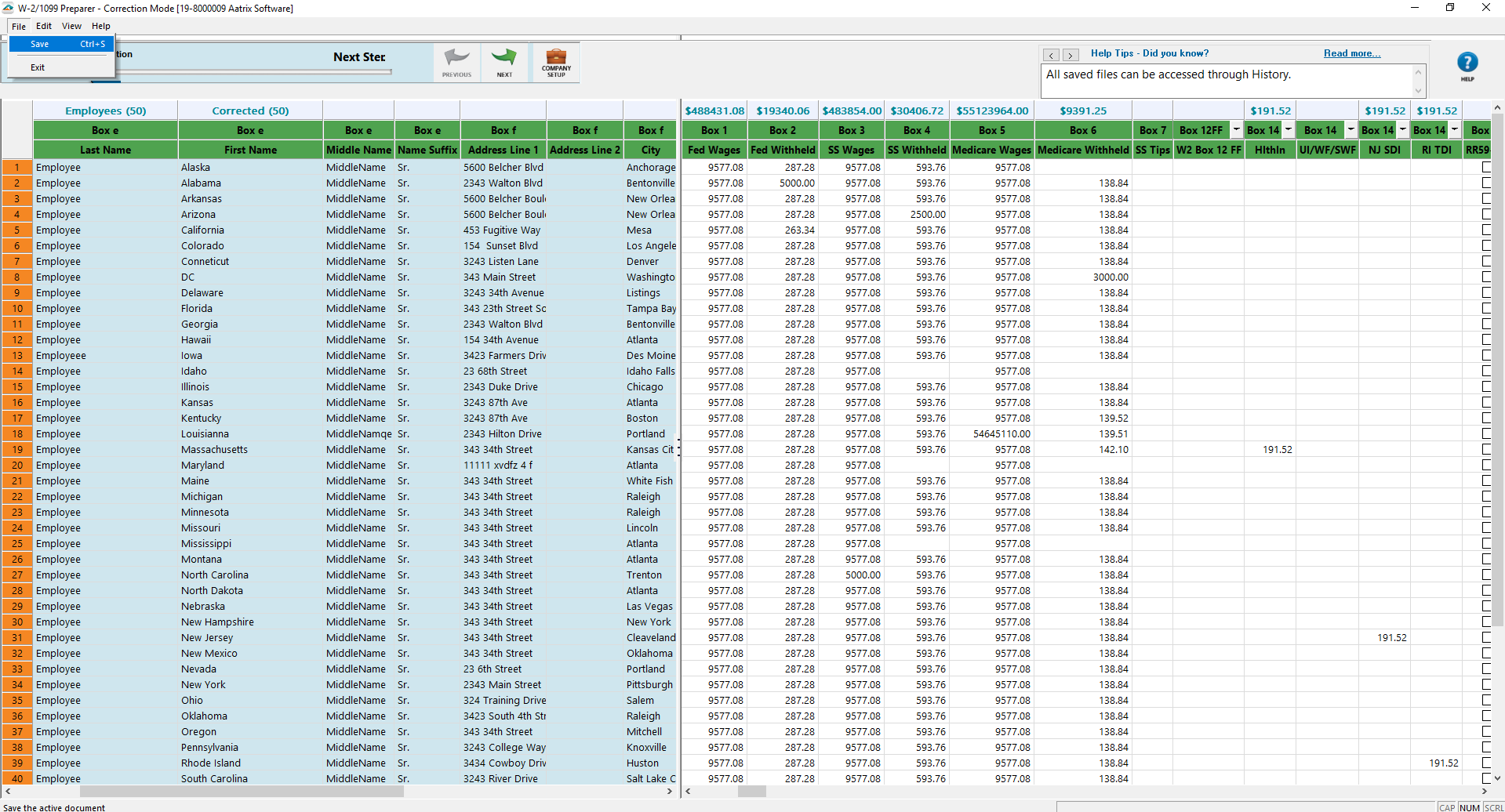
To manually save work in progress and return later, click "File" in the upper left corner of the Preparer, then select "Save". If changes are made to the data on the form or Preparer, the program will ask to "save it as a work-in-progress" when closing the program.
History
History files give you access to prior reports that have been eFiled, printed for mailing, or saved. The history may be accessed different ways depending on the accounting software, but will be through the "Form Selection" screen. Some examples include: "Saved Report", or Form Type: "History", or "Existing Reports".
After selecting History, a list of previously saved reports will appear in an "Open Report" window.
Unfinished eFile or Print and Mail reports will appear as a "Draft" under the "Status" column.
Finished eFile or Print and Mail reports will appear as "Record" under the "Status" column.
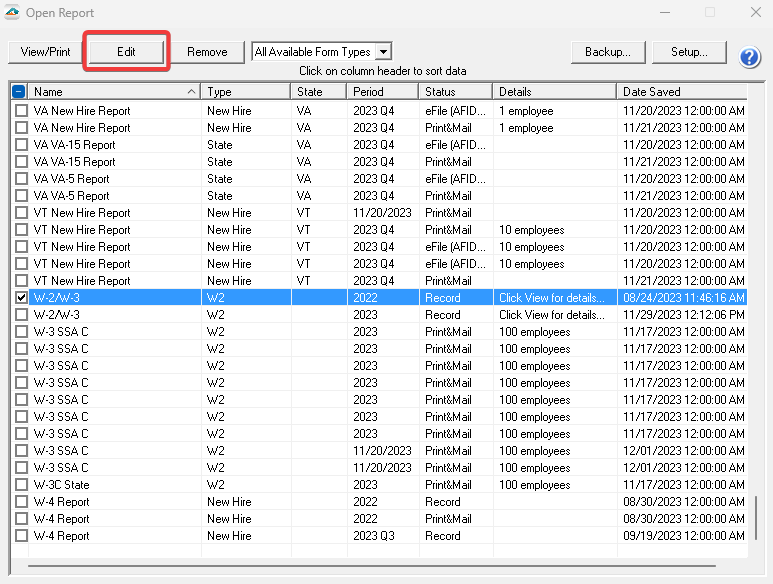
To view a copy of or perform additional actions, such as reprint copies, make corrections, and eFile additional, check the appropriate record and click the "Edit" button at the top of the window.
To pick up where you left off on a draft, check the appropriate draft record and click the "Edit" button.
