Reprinting Records Copy
Version 4.1 by jackb on 2023/11/02 14:16
- Open the accounting program and navigate to the Form Selector.
- Select to view the Form History.
Different accounting software have different ways to access history from the Form Selection screen. It may be a button, a drop down, or a radio button, and may have different labels depending on the software vendor. It may be called History, View History, Existing Reports, or Saved Reports.
For assistance getting to the History, contact your accounting software support team.
- Next, it will display a window titled Open Report with a listing of the previous filings. Select the W-2 or 1099 Filing and click Edit.
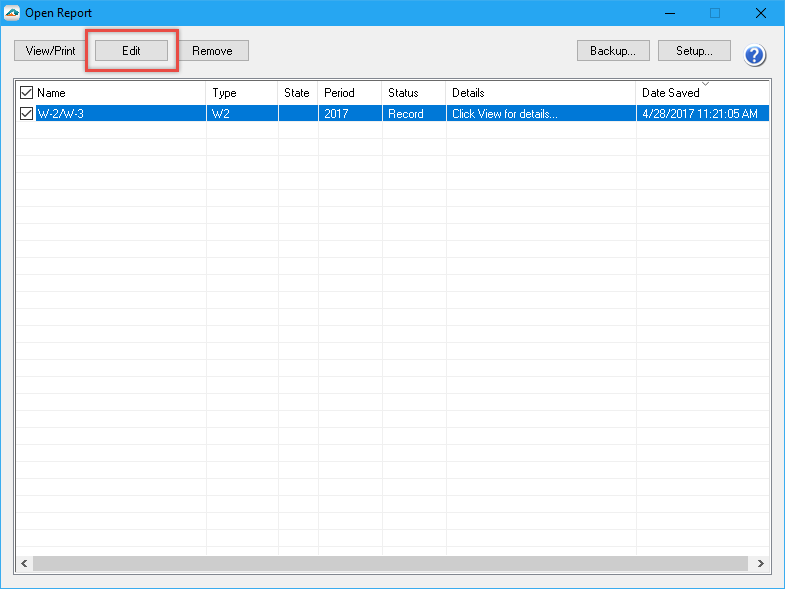
- On this next screen, choose the radio button beside Reprint Completed and click Next.
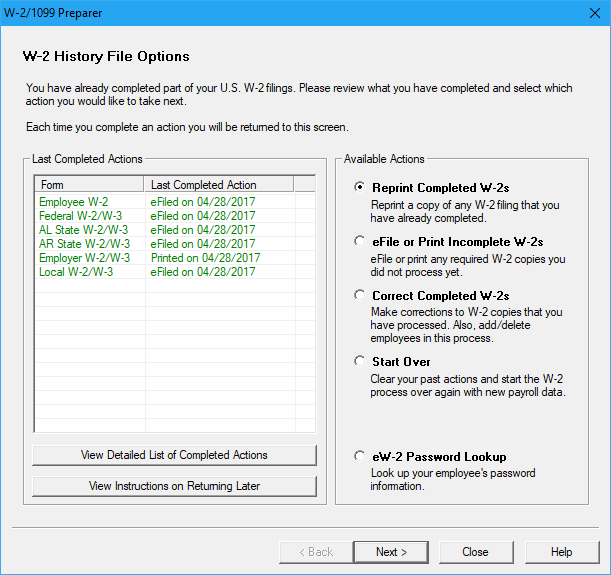
- The next screen asks what copies of the report to reprint.
- Please note that if you do not have an option for a report, it means it hasn't been printed previously.
- If this is the case, go back to the previous screen and choose to eFile or Print Incomplete pictured below.
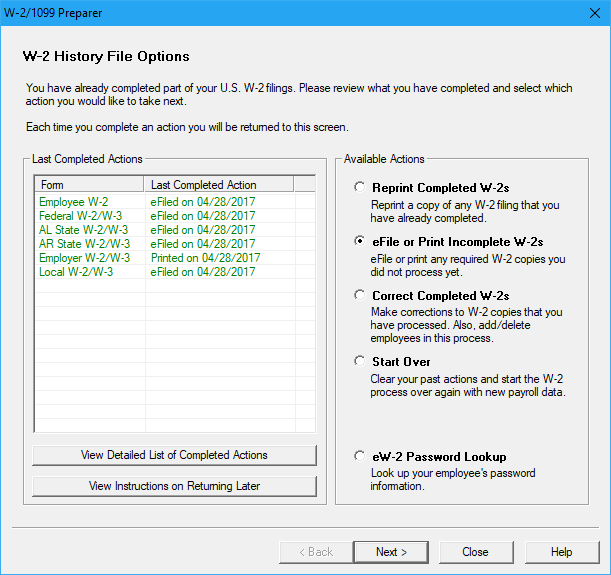
Related Pages:
Printing Local W-2s
Learn how to print Local W-2's
Employee Copy W-2 Printing
Learn how to print Employee Copies of W-2's and/or have them printed and mailed through Aatrix.
Employee/Recipient Printing on Plain Paper
Learn about IRS' paper requirements.
Reprinting W-2/1099 Copies
Learn how to reprint W-2/1099 copies.
Printing Employee/Recipient Notice
Learn how employee/recipient notices are printed on the W-2, 1099, and 1095 Forms.
