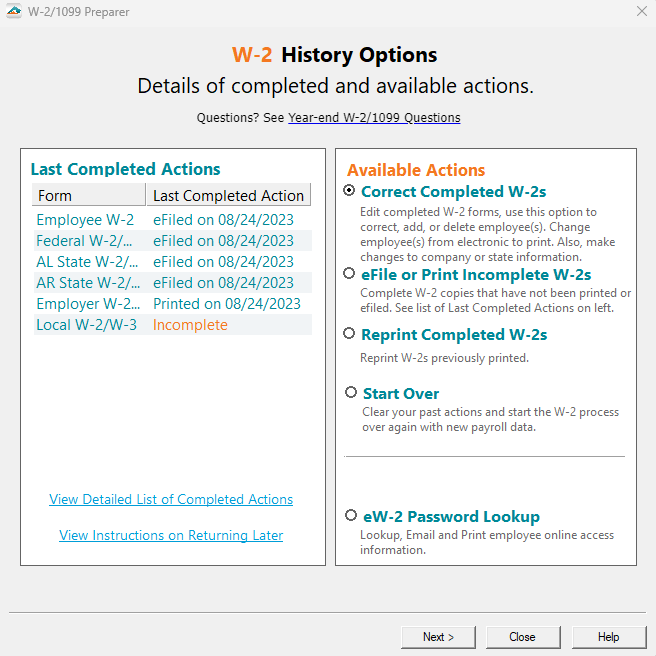Reprinting Records Copy
Last modified by Andrew K on 2026/01/02 20:48
- Open the accounting program and navigate to the Form Selector.
- Select to view the Form History.
Different accounting software have different ways to access history from the Form Selection screen. It may be a button, a drop down, or a radio button, and may have different labels depending on the software vendor. It may be called History, View History, Existing Reports, or Saved Reports.
For assistance getting to the History, contact your accounting software support team.
- Next, it will display a window titled Open Report with a listing of the previous filings. Select the W-2 or 1099 Filing and click Edit.
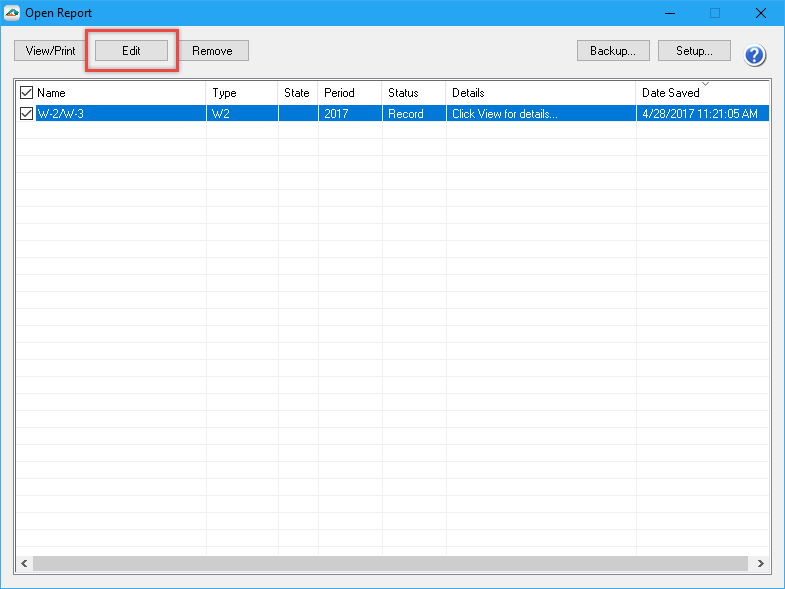
- On this next screen, choose the radio button beside Reprint Completed and click Next.
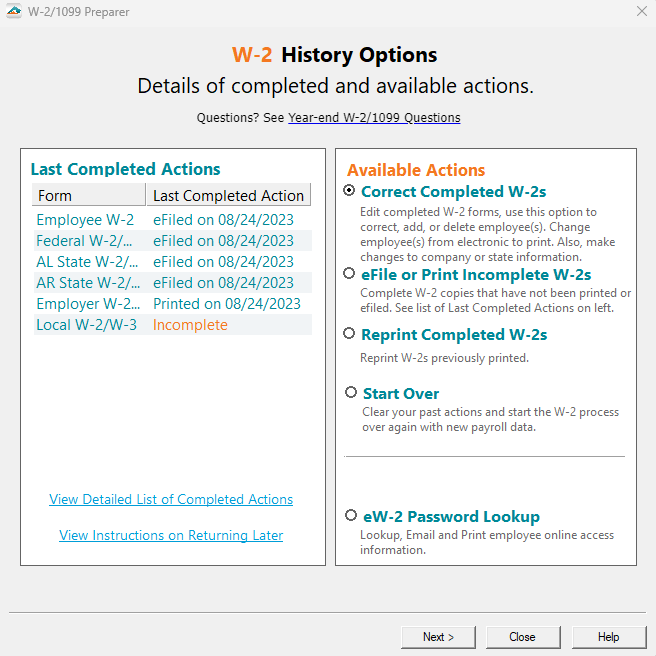
- The next screen asks what copies of the report to reprint.
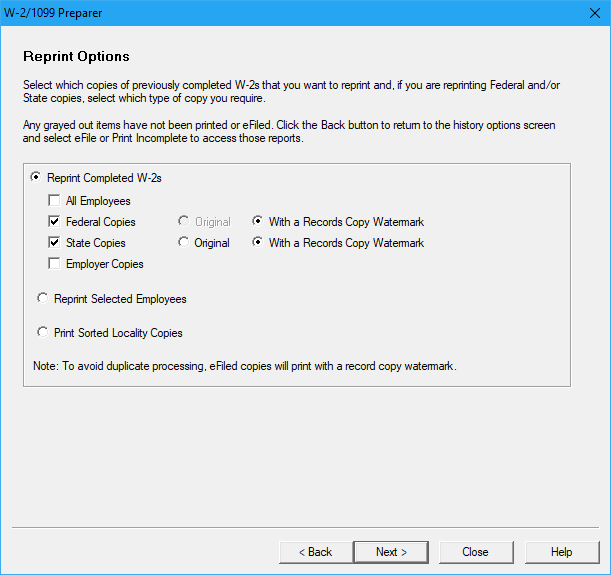
- Please note that if you do not have an option for a report, it means it hasn't been printed previously.
- If this is the case, go back to the previous screen and choose to eFile or Print Incomplete pictured below.