Importing a CSV File W-2/1099
Last modified by Andrea L on 2023/12/21 19:29
To import one column of information at a time into the W2/1099 Preparer using a CSV file, use the instructions below.
- Highlight the Column by selecting the column title.
- Right-click and choose to “Import CSV File”
- Select your saved CSV file.
Your Information will be imported into the W2/1099 Preparer where you can review and edit any information.
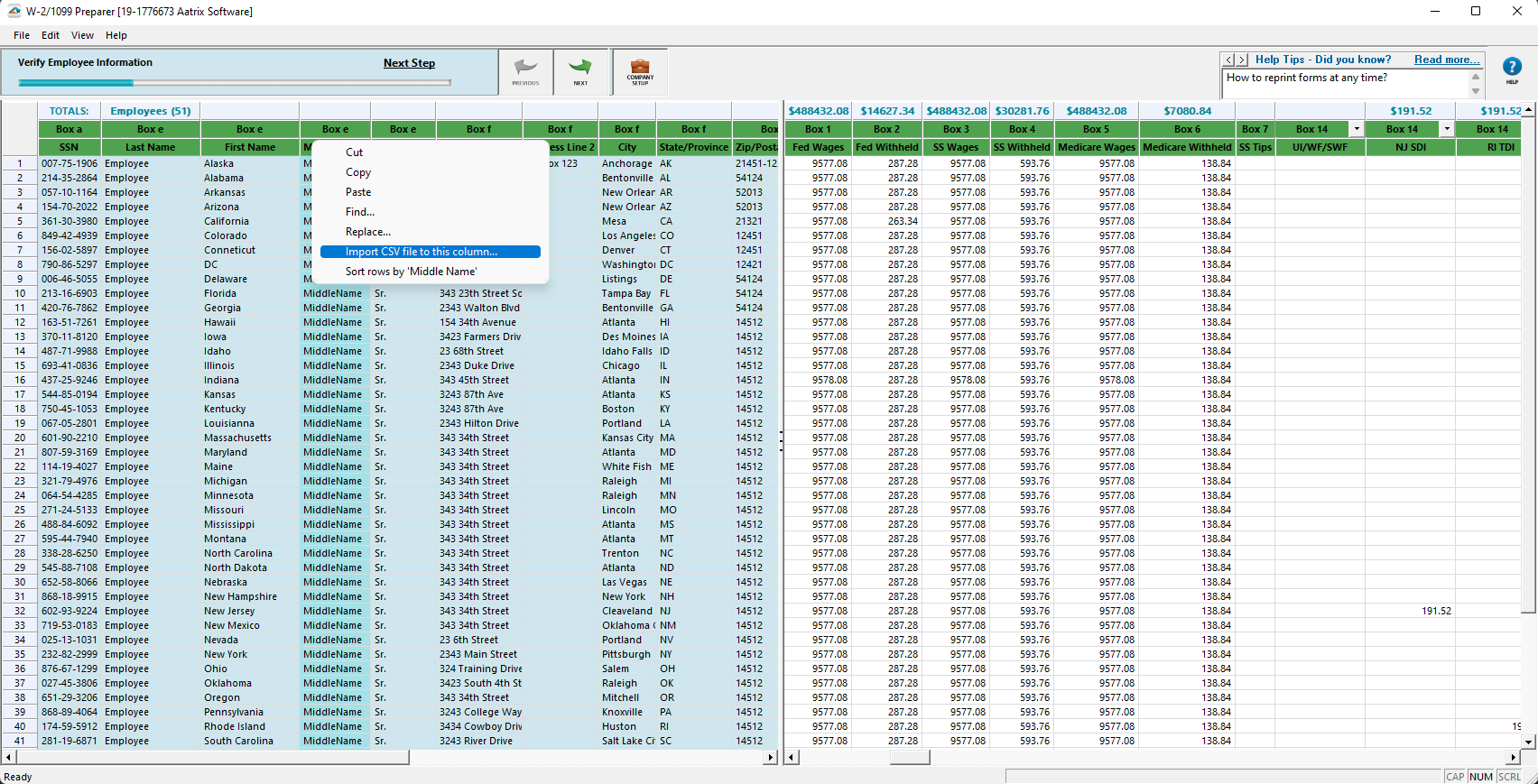
Note:
- The CSV file should only contain two columns of information. The first column should be the Social Security Numbers of your employees and the second column should contain the information for the specific column you are importing into the W2/1099 Preparer.
- The CSV file can contain headers meaning that in row one you may name the columns to your liking. Headers are not required for importing CSV but we understand that can be used for convenience.
