Processing
Last modified by Peytience S on 2023/11/02 16:59
To start processing your forms:
- Navigate to the Form Selection screen.
- The Form Selection screen can be found within the payroll module. The location will vary depending on what accounting software you have. (For additional instructions on the Form Selection Screen click here.)
- As a general rule, if you are having troubles finding the selection screen, contact your payroll software support.
- At the Form Selection screen, select the ROE report, date range, and continue.
- The wording can vary from "Process", "OK", or "Next".
- The form will then begin to generate.
- At this time, your accounting software is creating a file with the payroll data. This information is used to create the ROEs.
- When the form displays, review the information and fill in any red fields.
- Once you have verified the information on the form, click "Next Step". Then choose to "eFile" or "Print".
- eFile.
- Once you select to "eFile" you will be able to log onto the secure eFile client and finish submitting the ROE filing.
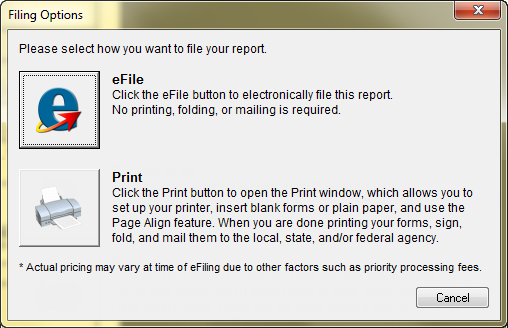
- You will then receive an AFID number for the filing and a confirmation email.
- Confirmation emails are sent when Aatrix receives the filing. We do not send any other confirmations when the filing is sent or accepted. If there is any issue with the filing, the eFile Center will notify you through email.
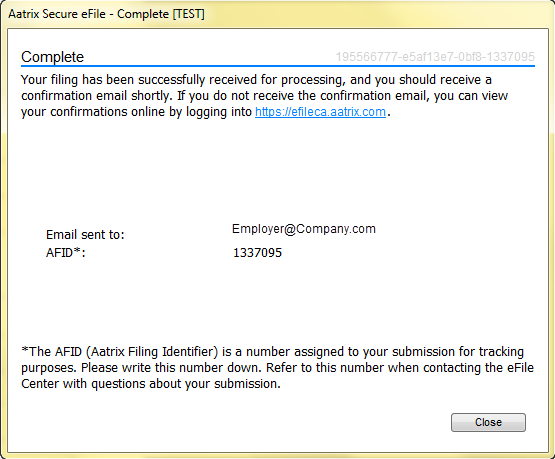
Related Pages:
Printing and Reprinting Copies
Learn how to print copies for your records.
ROE Serial Number
Read about serial numbers from CRA.
ROE Employee Copy
Read about issuing Employee Copies.
Incorrect Information on Forms
Read on what to do when incorrect information on forms are generated.
