Employees Punching In and Out
Last modified by Peytience S on 2023/11/02 14:56
Although the program can be set for employees to use a mouse and click on their name to punch in and out, most set the program to have the employee enter the last 4 digits of their Social Security Number on a keyboard to punch in and out.
- In the TimeCard® program, go to the "Aatrix TimeCard®" menu in the upper left corner of your monitor screen next to the Apple and select "Preferences". Enter the Supervisor Password.
- In the upper right under the "Log In/Out Using", select "Keyboard Only".
- Check the "Forced length of Access ID" and enter "4" in the box, then click "OK".
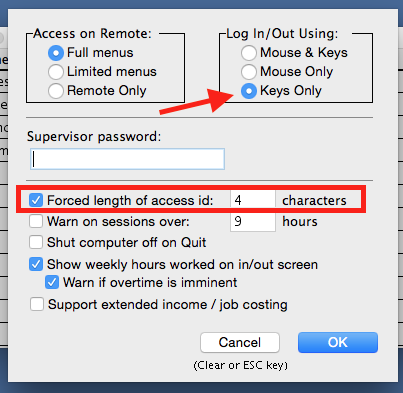
- Go to the "Employees" menu and select "Edit List".
- Select the first employee on the list and click on "Edit Employee" to the right.
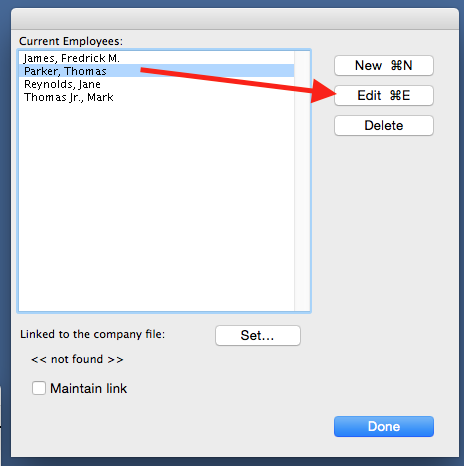
- Enter the last 4 digits of their SSN in the "Optional Access ID" box and click "OK". This will be the number that the employee will use to punch in and out in the TimeCard® program.
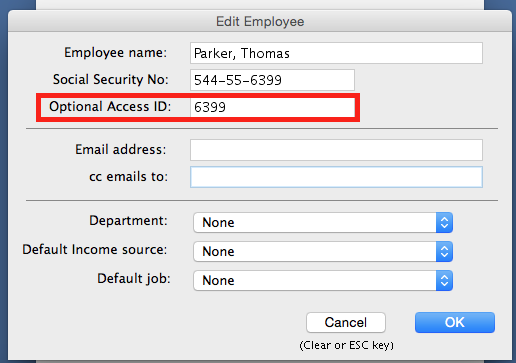
- Repeat the above steps for all employees on the list.
- Once finished click "Done", then go to the "File" menu and select "Save".
Related Pages:
Reviewing In/Out Entries
FAQ: Is there a report that I can process for each employee for them to review their in/out entries?
Add/Delete Employees
Learn how to add and/or delete employees from TimeCard®.
Exporting Hours from TimeCard®
Learn how to export employee hours from TimeCard®.
Processing Payroll using TimeCard® Hours
Learn how to process payroll after importing TimeCard® hours.
About Aatrix TimeCard®
Read more about TimeCard®.
