Preparer Functions
Last modified by Peytience S on 2023/11/02 17:22
Add and Remove Columns / Rows
- Select "Edit" menu and choose to Insert Column
- Select "Edit" menu and choose to Insert Row
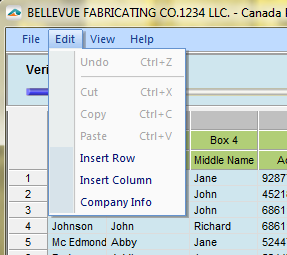
- Right-click and choose to Remove Row
- Right-click and choose to Insert Row
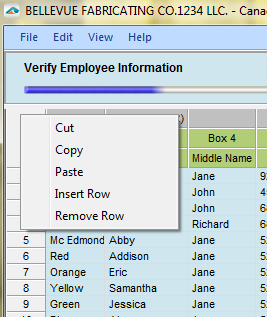
Assigning Box Numbers and Linking a Province to a Column
- After inserting a column, there will be a new yellow column that is unassigned.
- Choose the drop down menu to assign the column to a box.
- Once a box is selected, you will be prompted to assign the column to a Province
Adding a Province
- Right-click on column that does not have an assigned province, choose to assign a Province
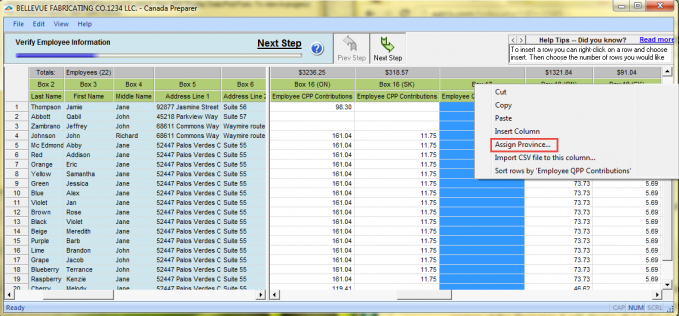
-
- Choose a Province from the drop down menu.
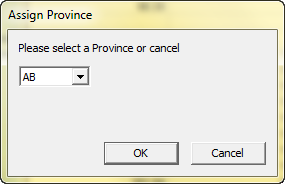
Column Totals
- Column Totals will display at the top of each column.
- Column Totals can also be checked by highlighting the column; Located in bottom left corner of the Preparer it will display the total number of entries and the total of all amounts.
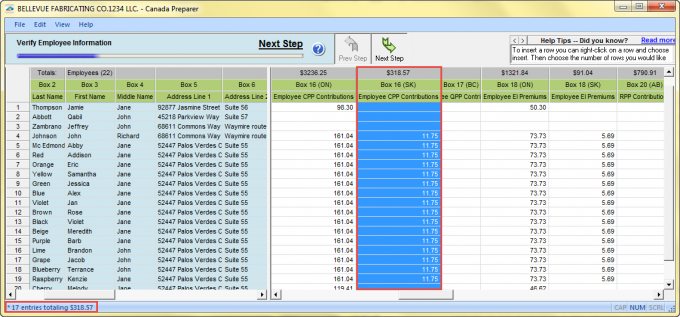
Sorting Rows
- Right-click on the column you wish to sort your employees by and choose to sort.
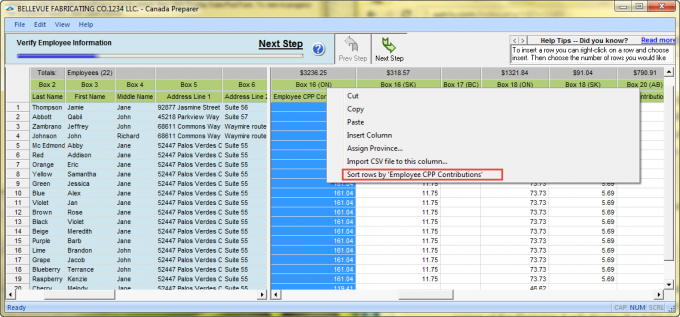
Company Information
- To change any company information go to the "Edit" menu and choose "Company Info". This will open the company setup to change the company information.
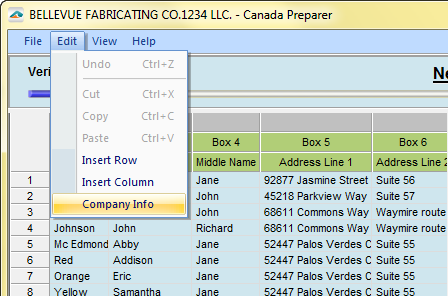
Additional Functions
Related Pages:
Processing
Learn how to process your forms.
Incorrect Information on Forms
Learn about what you can do when information is incorrectly generated on forms.
Merging Multiple Databases
Learn how you can merge multiple data files.
eFiling Cutoff Dates
Read about eFiling Cutoff dates.
