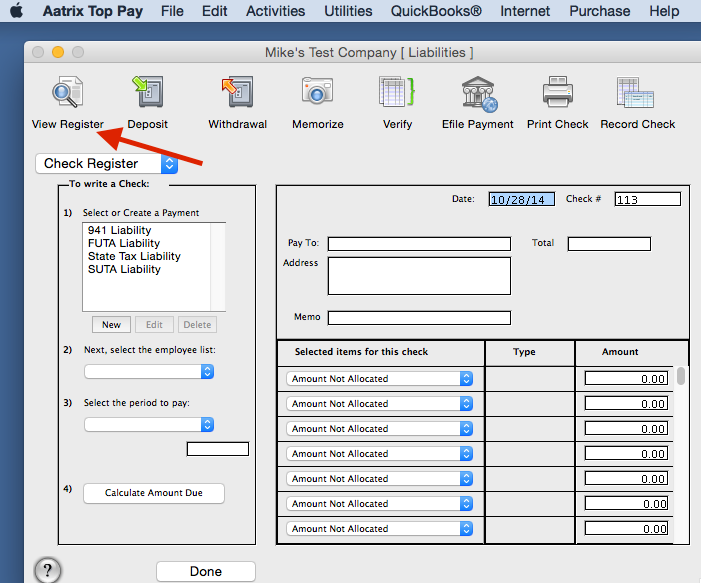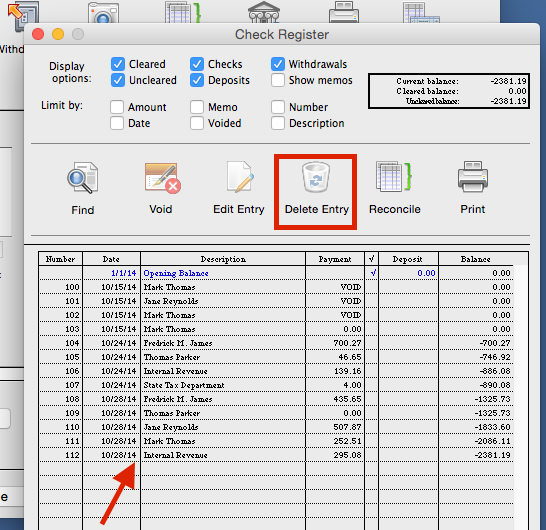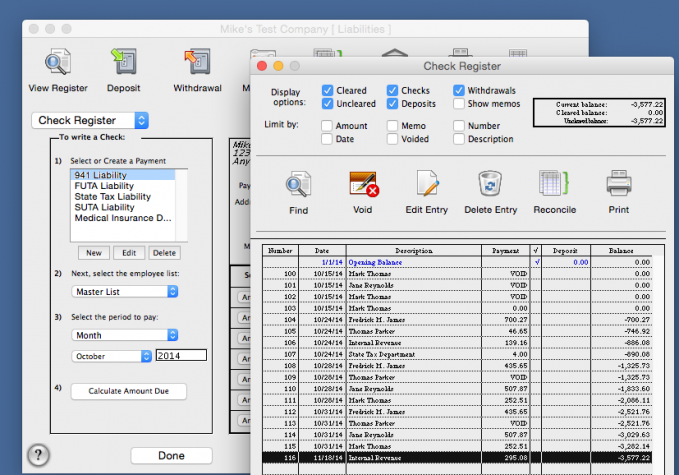Correcting "Error: No Records Exported." when posting Liability Payments
Question: When posting my liability payments I receive a message "No Records were exported". How do I correct this?
Answer: There are three (3) scenarios / possibilities on why you are getting this error.
Scenario 1: When posting payroll to Quickbooks, verify the date of the payment.
- In your payroll program, from the main Payroll Navigator screen, click on "Manage Liabilities.
- From the top tool bar, click on "View Register"
. - Verify the payment date.
- If the date you were attempting to post was incorrect then post the payment and set the "Date Recorded" to the date of the payment.
- If the date you were attempting to post was correct select the payment on the list and in the middle of the register window click "Delete Entry" and delete the payment, then close the register.
- Move to "Reprocessing Payments". (Steps Below)
Scenario 2: There are probably no items to allocate.
- Go to Manage Liabilities and on the top tool bar click on "View Register".
- Select the payment in the register that you are trying to post.
- Click on "Delete Entry" in the middle of the register and delete the payment from the program, then close the register.
- Move to "Reprocessing Payments". (Steps Below)
Scenario 3: See if checks have already been exported.
- Check the box in the Export window where it says "Export checks that have already been exported" and click "Send".
"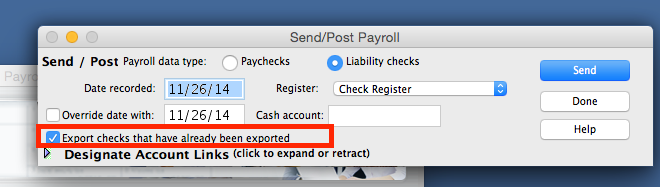
If you still receive the same error then click "Done" to close the Send/Post window.
- Go to Manage Liabilities.
- On the left side of the top tool bar click on "View Register".
- Click on the payment once in the register to highlight it, then in the middle of the register window click the "Delete Entry" and delete the payment, then close the register.
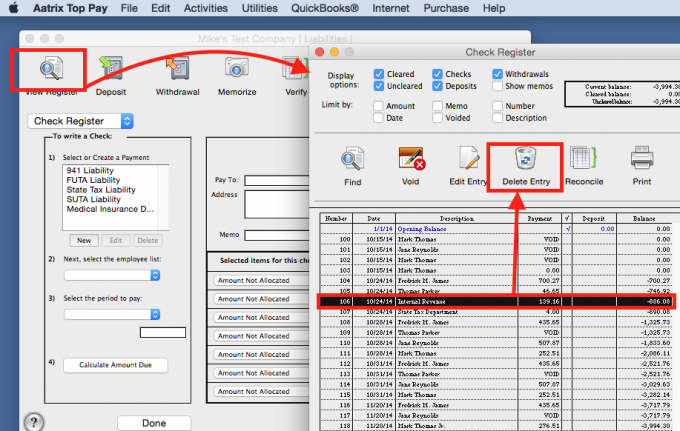
- Move to "Reprocessing Payments". (Steps Below)
Reprocessing Payments
- Only move to this part of the process if you've already gone through one of the above scenarios to correct the error.
- To reprocess the payment, go through the four (4) steps on the left side of the Manage Liabilities window to calculate the amount due for payment.
- Only use your mouse or the "Tab" key between fields and make any changes necessary.
- DO NOT hit the "Return/Enter" Key on your keyboard. It will zero out the items included with the payment at the bottom of the window and cause the very same error you encountered.
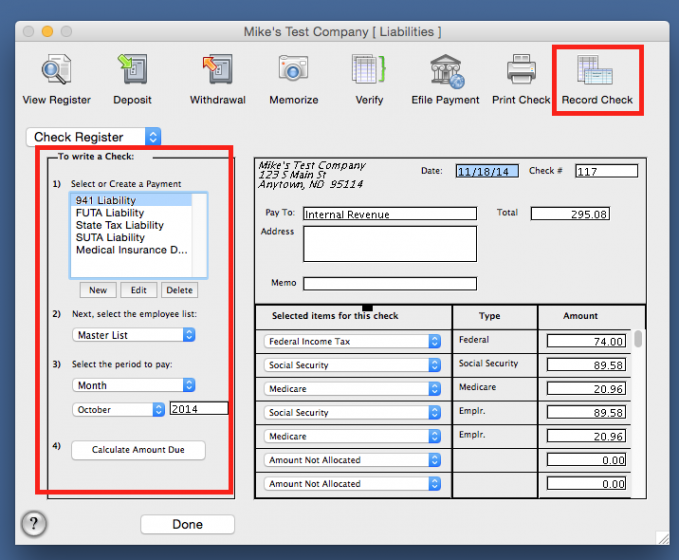
- Click "Record Check" to record the check into the payroll program.
- Click "Done".
- Post the payment to Quickbooks.
Related Pages:
Correcting "Error: Aatrix Updater is missing a tool."
FAQ: How do I correct the error, "Aatrix Updater is missing a tool."?
Correcting "Error: The application may be damaged."
FAQ: How do I correct the error, "The application may be damaged when opening after installing program on new computer."?
Correcting "Error: -43 Aatrix TaxBase.tax missing"
FAQ: How do I correct the error, "-43 Aatrix TaxBase.tax missing."?
Correcting "Error: Power PC Applications are not supported"
FAQ: How do I correct the error, "Power PC applications are not supported."?
Correcting "Error: Out of Balance" when posting Payroll
FAQ: How do I correct error message Out of Balance when posting my payroll?