Changes after Importing into Payroll
Last modified by andrew k on 2023/11/02 15:20
Question: How do I make changes to the hours after they have been imported into the payroll program?
Answer: To make changes, follow the instructions below.
- Go to the "Employee Information" screen.
- Go to the "Activities" menu and select "Time Card Sheets".
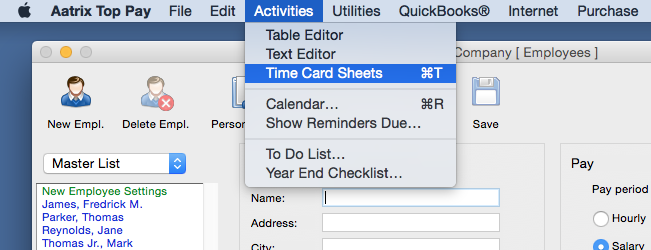
- Select the employee from the list.
- Scroll up in the window to see previous entries and make any necessary changes.
NOTE: When changing the In/Out time be sure to designate AM or PM. For example 7:50a is for AM, 7:50p is for PM. - When you have finished with the changes click "Done".
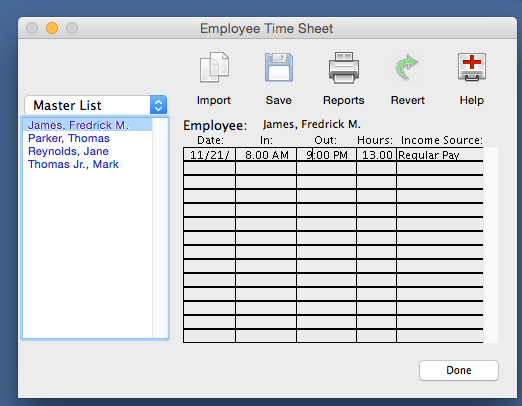
Related Pages:
About Aatrix TimeCard®
Read more about TimeCard®.
Employees Punching In and Out
Learn how to configure settings for punching "In" and "Out" by Employees.
Importing TimeCard® Hours into Payroll
Learn how to import TimeCard® hours into your Aatrix Payroll Series.
Reviewing In/Out Entries
FAQ: Is there a report that I can process for each employee for them to review their in/out entries?
Editing In/Out Entries
Learn how to edit In/Out Entries on TimeCard®.
