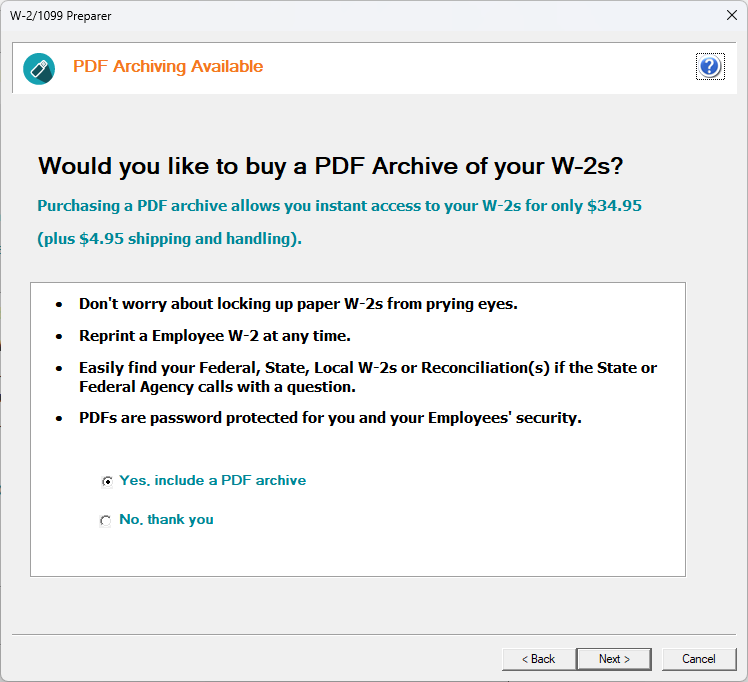PDF Archives
Last modified by Andrew K on 2026/01/02 20:48
A PDF Archive can be purchased during the original submission process of the W-2s/1099s. The PDF Archive contains all the copies that have been eFiled at the time the archive is purchased.
- If you have to file corrections, Aatrix will not automatically send out a new PDF Archive.
Contact the Sales Department at 800-426-0854 to order a new one.
If a PDF Archive was not purchased during the eFiling process, please contact our Sales Department at the number above to purchase one.
All PDF Archives are password protected with the eFile password on file for the account at the time the filing was submitted.
If the password has changed since the initial filing, the PDF will still use the old password.The option to have the PDF Archive mailed out is chosen after choosing the eFile package.