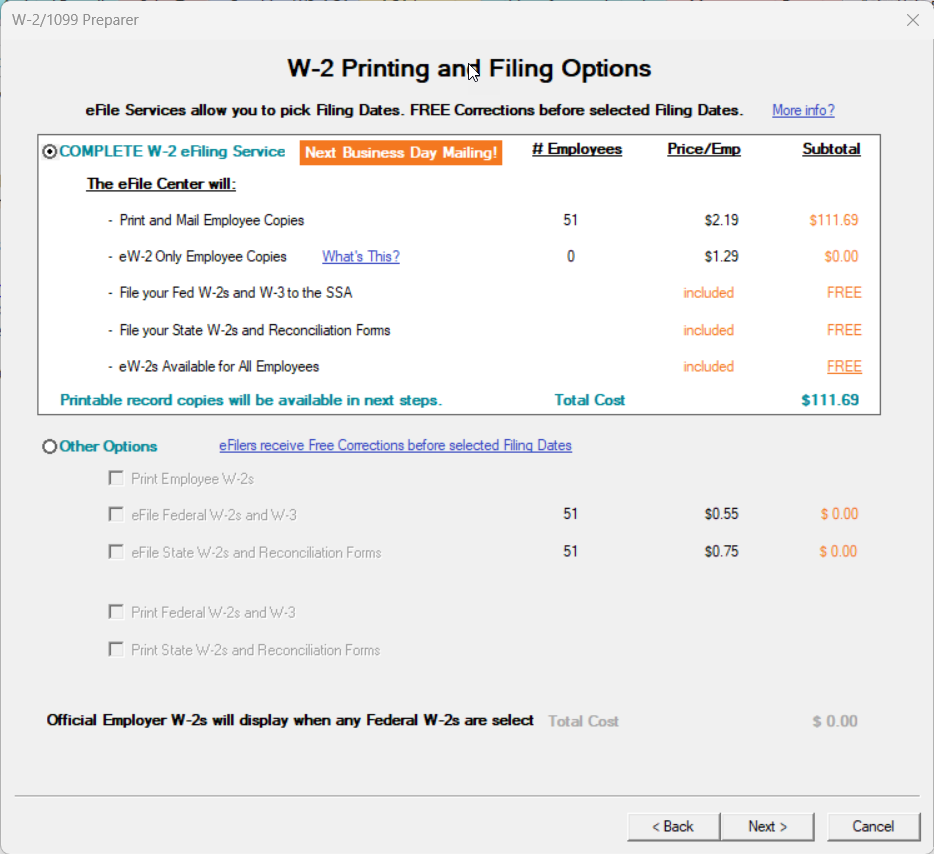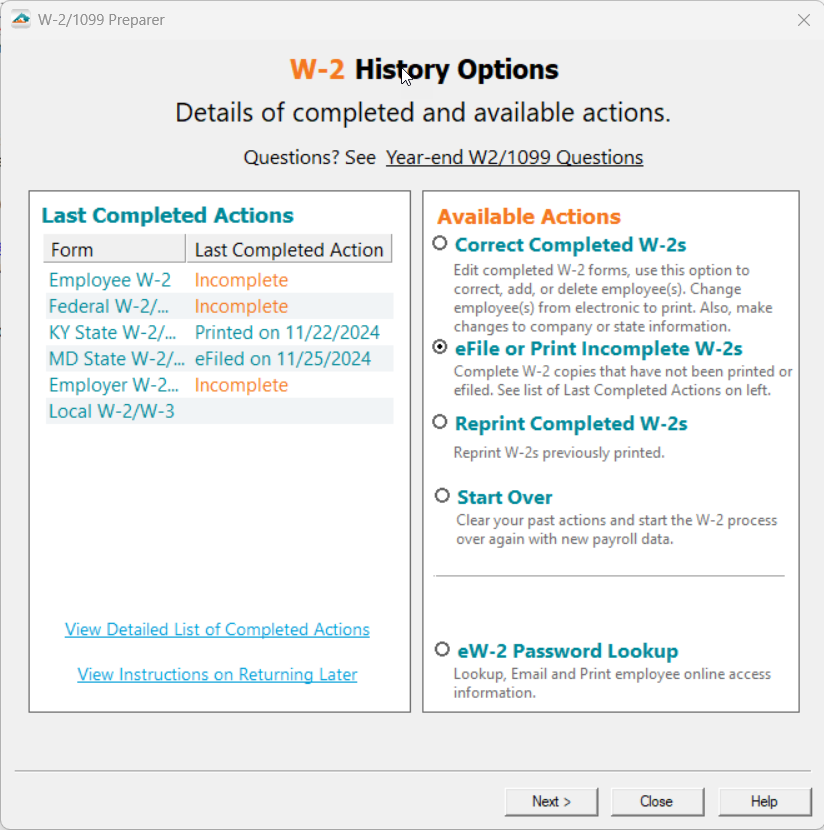eFile or Print Incomplete
Last modified by andrew k on 2024/12/13 17:56
First, access the history of the filing to process additional; this can be done one of two (2) ways:
To access the history for the Report, (1) Select the report from the "Form Selection" window.
Or (2) Choose the existing reports or form type "History".
Select "OK", "Accept", "Next", "Generate", or "Process".
The "Open Reports" window will appear. Here, select the Record Copy of the Return for the appropriate year.
You will see the status of "Record" under the "Status" column.
Once the Record Copy is selected, choose to "Edit".
Once at the "History File Options" dashboard, you will see a radio button next to the option "eFile or Print Incomplete". Choose this option and then click "Next".
Choose the forms you wish to eFile or Print that have not been completed yet such as a skipped state or to upgrade to the Complete Service.
Note: The pricing displayed below will vary depending on the Payroll Software you are using.*