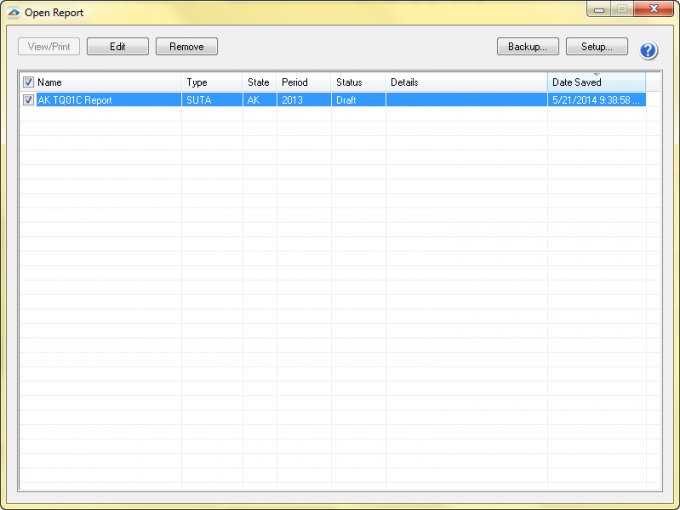Saving Work in Progress
Last modified by Andrew K on 2026/01/08 19:24
To save a filing as a work in progress, use the following steps:
1. When the form is open, go to the "File" menu in the top left corner and select "Save" or;
2. Hit the "X" on the top right corner, and select "Yes" when it asks if you want to save this report.
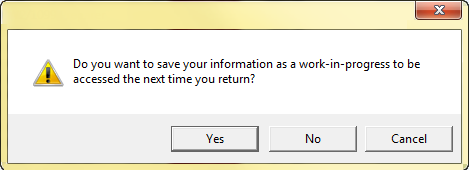
To access a saved in progress filing, use the following steps:
1. Go to the "Form Selection" screen and select the same report for the same period and then choose to process the report. You will be prompted to use your work in progress. If you select "Yes", it will bring up the saved report. Selecting "No" will open a new report.
2. You can also select the report by accessing your history. Once the open report screen shows, all the past filings will be listed. Choose the incomplete report, marked as “Draft” in the status column, and click the "Edit" button.