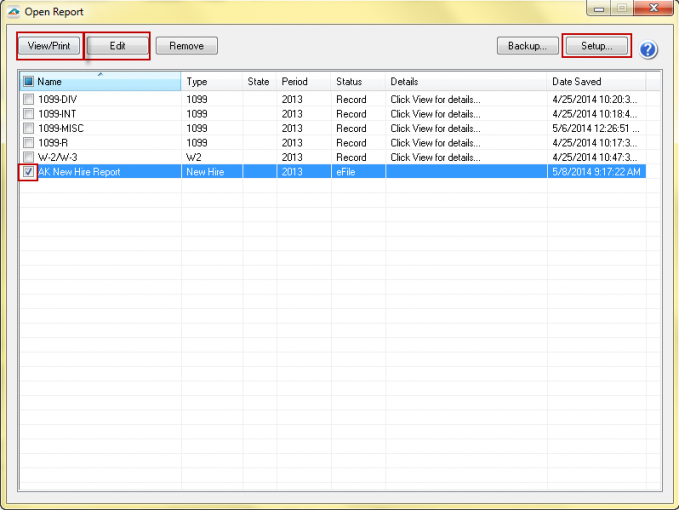Reprinting
Last modified by Derek K on 2024/02/07 22:29
Open your payroll software program and navigate to the "Form Selector" screen. Here you will access the history, but please note that each payroll software history option might be different.
It may be called "History", "View History", "Existing Reports", or "Saved Reports". It may be a button, a drop down arrow, or a radio button, depending on your software vendor. For assistance getting to the history, contact your particular accounting software.
Once you select the "History", it will display a window named "Open Report" with a listing of the previous filings. Once you select the filing you want to view, the options above become available.
You can choose "View/Print" to simply reprint copies of the report.
For additional options, you may click "Edit". The "Setup" option will open a wizard to update company information.