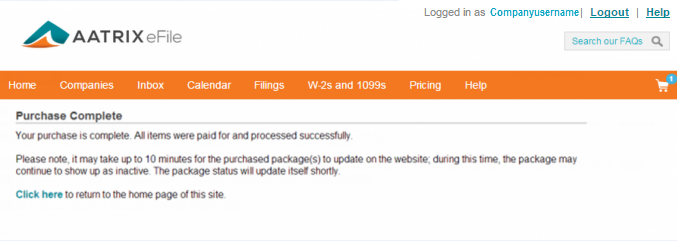Purchasing an eFile Package
Aatrix eFile Packages can save you up to 70% compared to individual file pricing. Two employees or two thousand, an eFile Package is the best value.
The package includes Unlimited eFiling for all standard forms and associated agency payments for one calendar year from the date of purchase.
- Go to https://efile.aatrix.com
- Login.
- Navigate to the Package Purchase menu by one of two options:
- Option 1: Navigate to the Companies tab and select Click here located below your company name on the right side of the page.
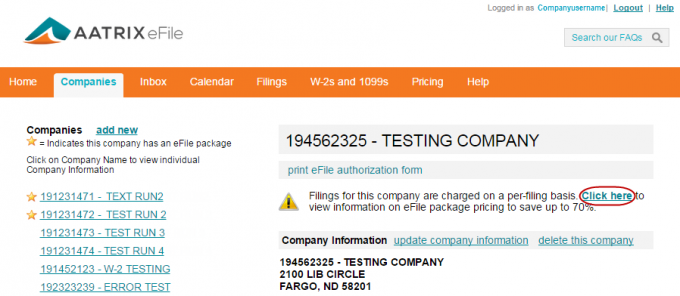
- Option 2: Navigate to the Pricing tab and click on Select a Company and Package located above or at the bottom right of the page.
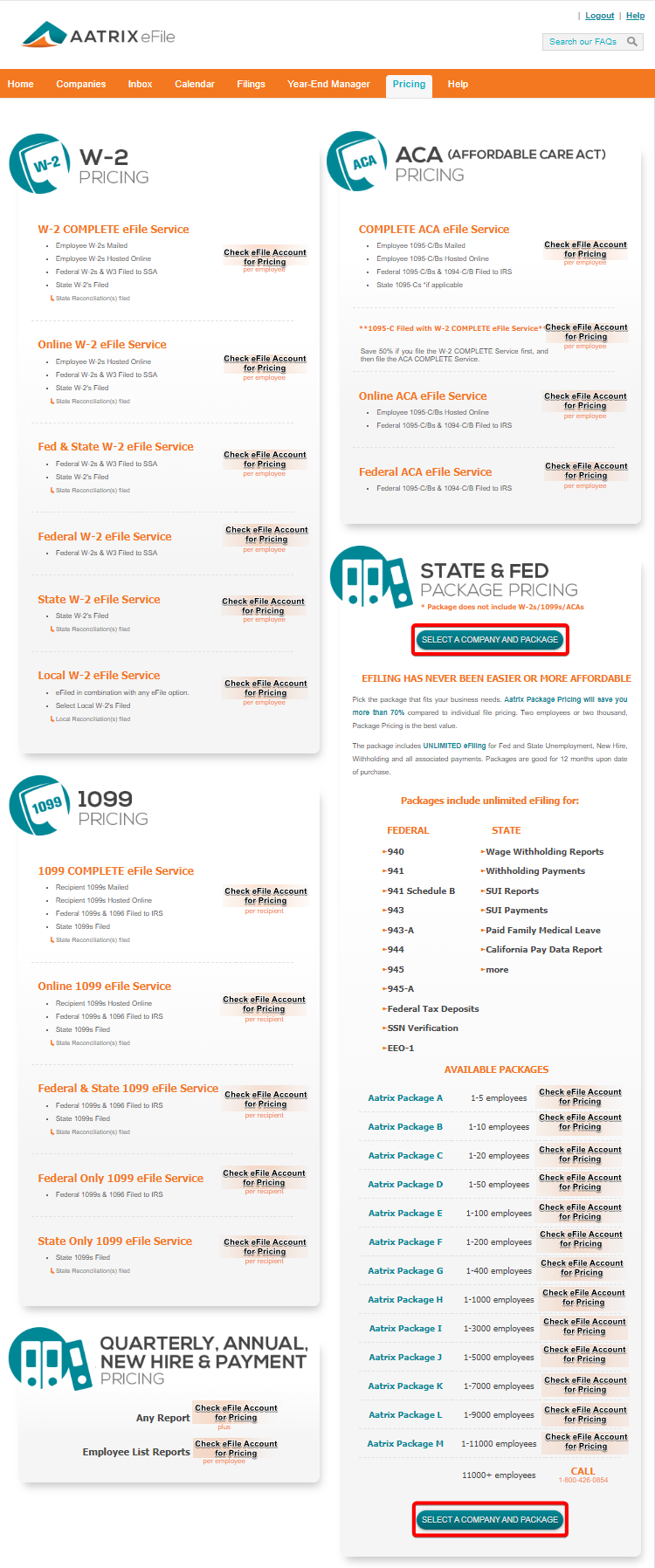
If you file for multiple companies, you will see the companies listed with details of package expiration date, if the company has a package, and see when you can renew.
If you file for only one company, you will be prompted to either purchase a package if there is currently not one on file, or if you currently have a package on file, you will receive options to upgrade or renew current package if applicable.
- Select the row of the company that needs a package purchased.
- Select the package off to the right side you wish to purchase.
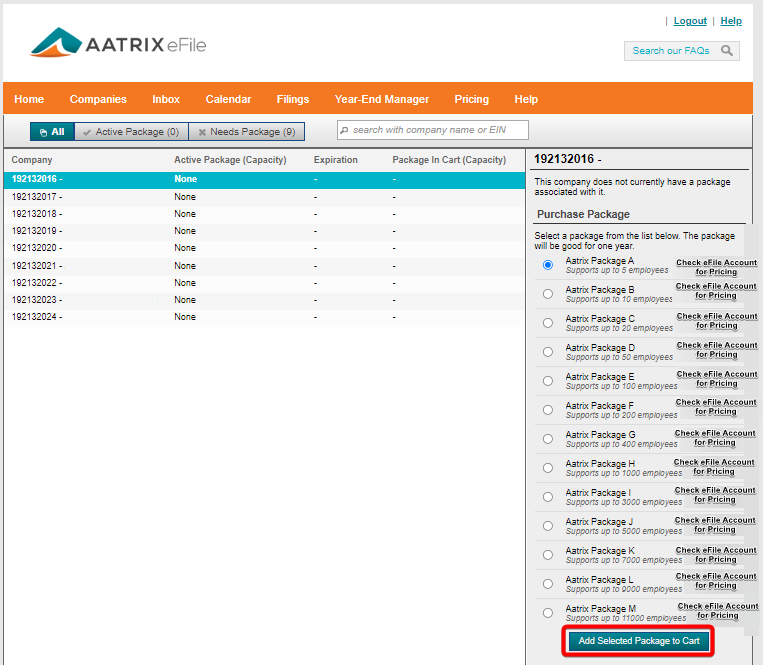
- Repeat these steps for each company that needs a package purchased. Packages purchased will auto-renew in one year. Form informaiton on how to cancel this auto-renewal see the FAQ Cancel Auto Renewal for Packages.
- Once all packages are selected, select the option to proceed to your shopping cart.
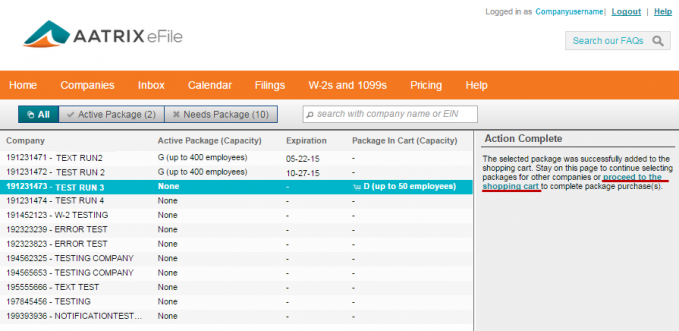
- Once at the shopping cart, enter in the credit card information and choose submit to purchase your package.
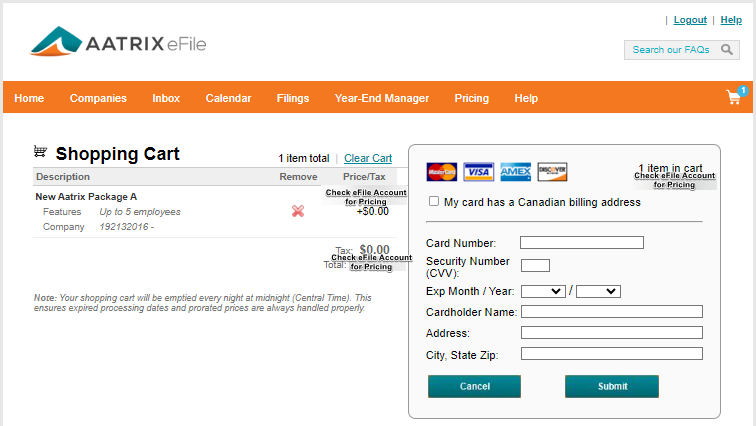
Note: If you are purchasing multiple packages, this may take a few moments. Please let the purchase go through. You may navigate away from the shopping cart when the screen says the purchase was completed.