Year-End Manager Tab
Last modified by Derek K on 2024/02/07 22:29
This tab will only appear on the Aatrix eFile website when a company has filed the Complete eFile Service for W-2s/1099s/ACA.
- Go to https://efile.aatrix.com
- Login.
- Navigate to the Year-End Manager tab.
- Select the Form Name.
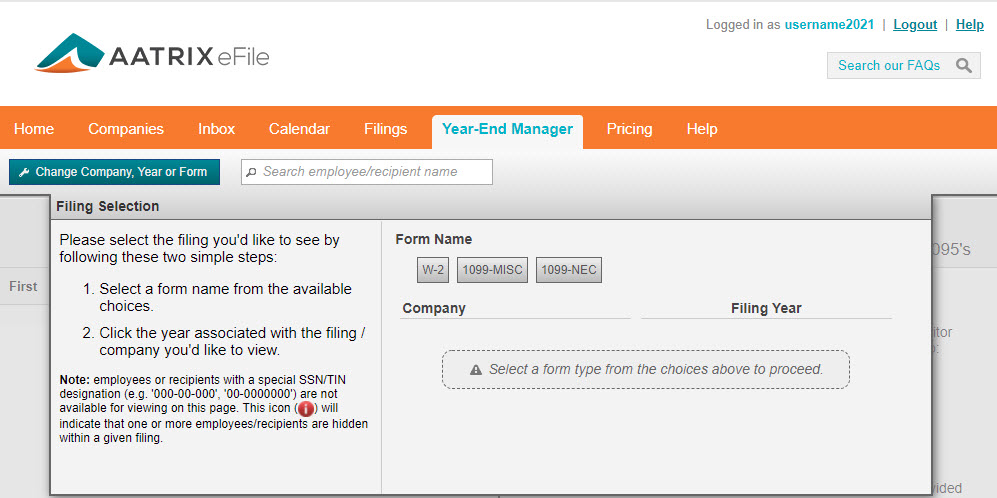
- Select the Company/Filing Year.
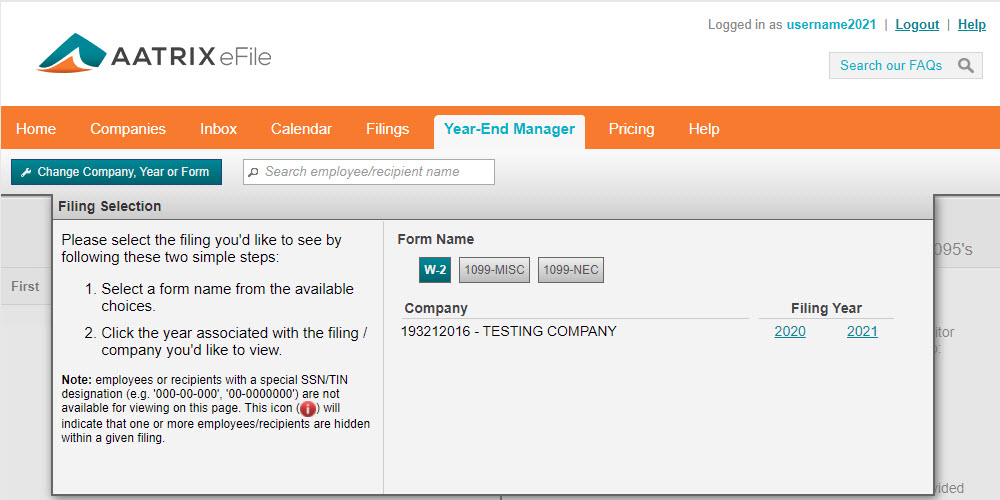
- Select an Employee/Recipient and verify their SSN/ITIN to see additional details.
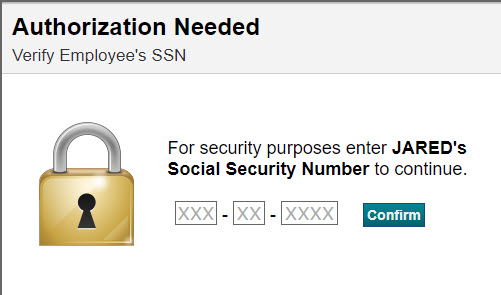
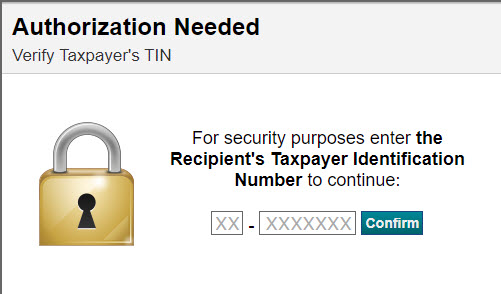
- Address
- This will show you what was submitted on the employee's W-2/1099/1095. You may encounter a situation where two addresses appear. In this circumstance, your employee/recipient has moved, but not notified you of the new address. This will cause the mailing address on the outside of the document to be updated to reflect the most current address provided by the United States Postal Service's CASS Certification System.
- eW-2/e1099/e1095
- This section will let you know whether or not a PDF version of the employee's W-2/1099/1095 is available. If the W-2/1099/1095 is available, there will be an option to view/print the PDF and notice to employee.
- Account Locked
- If you are seeing this option listed under one of the employees/recipients, it means they have attempted to log in too many times with the incorrect eW-2/e1099/e1095 password.
Unlock the employee/recipient by selecting the Unlock the Account option. Once the status shows the account was successfully unlocked, the employee/recipient may log into the eW-2/e1099/e1095 account.
- If you are seeing this option listed under one of the employees/recipients, it means they have attempted to log in too many times with the incorrect eW-2/e1099/e1095 password.
- Paperless Participant
- If you are seeing this icon, then the employee has agreed to receive just an electronic version of their W-2/1099/1095.
- eW-2/e1099/e1095 Password
- There will be an option to see the eW-2/e1099/e1095 password for the employee's account.
