Update Submission Date
Last modified by Derek K on 2024/02/07 22:29
- Go to https://efile.aatrix.com
- Login.
- Navigate to the Filings tab.
- Click the check box next to the AFID you wish to update submission dates.
- Once a filing has been selected, verify the correct AFID and form name has been selected to be updated. Click on the Actions link at the top left of the page. A new window will appear, select Update Submission Dates.
Note: This action is only available for W-2s, 1099s, and 1095s.
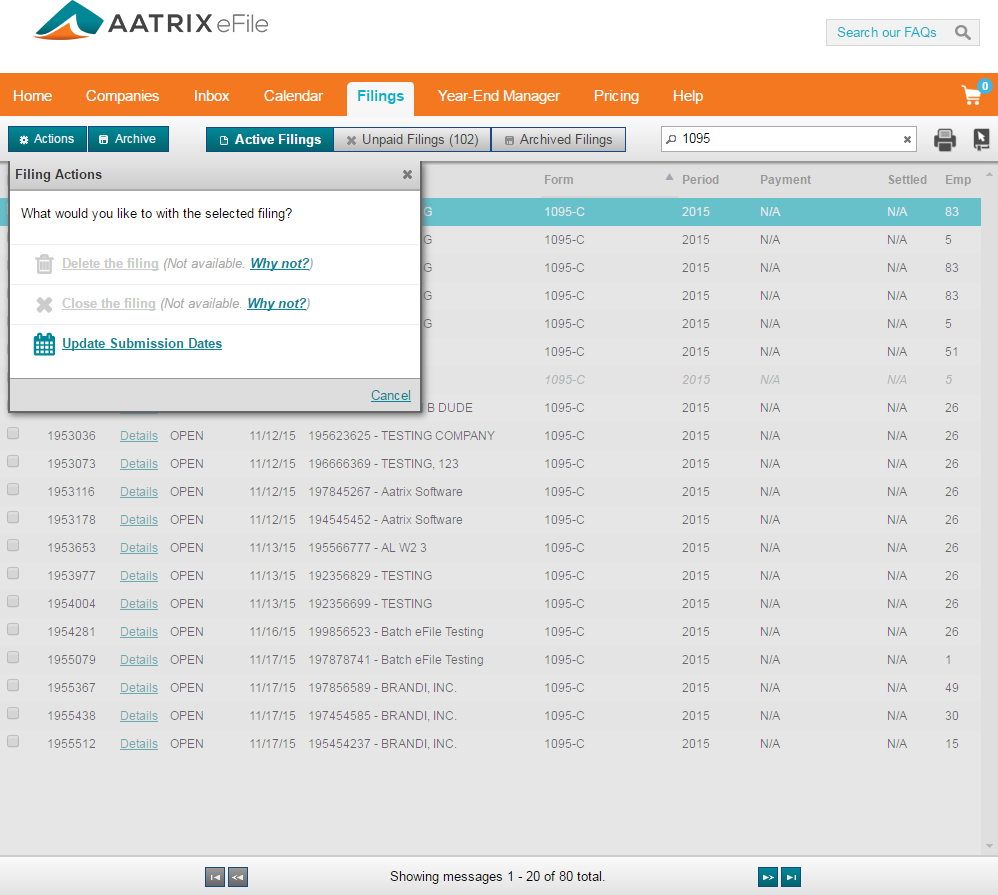
- Filing Actions will be the next window to display. Here, use the available drop-down menu to select the appropriate date range for the portion of the filing to be processed.
Note: If portions of the filing have been processed, the drop-down menu selection will not be available. It will only be available for any of the unprocessed portions of the filing.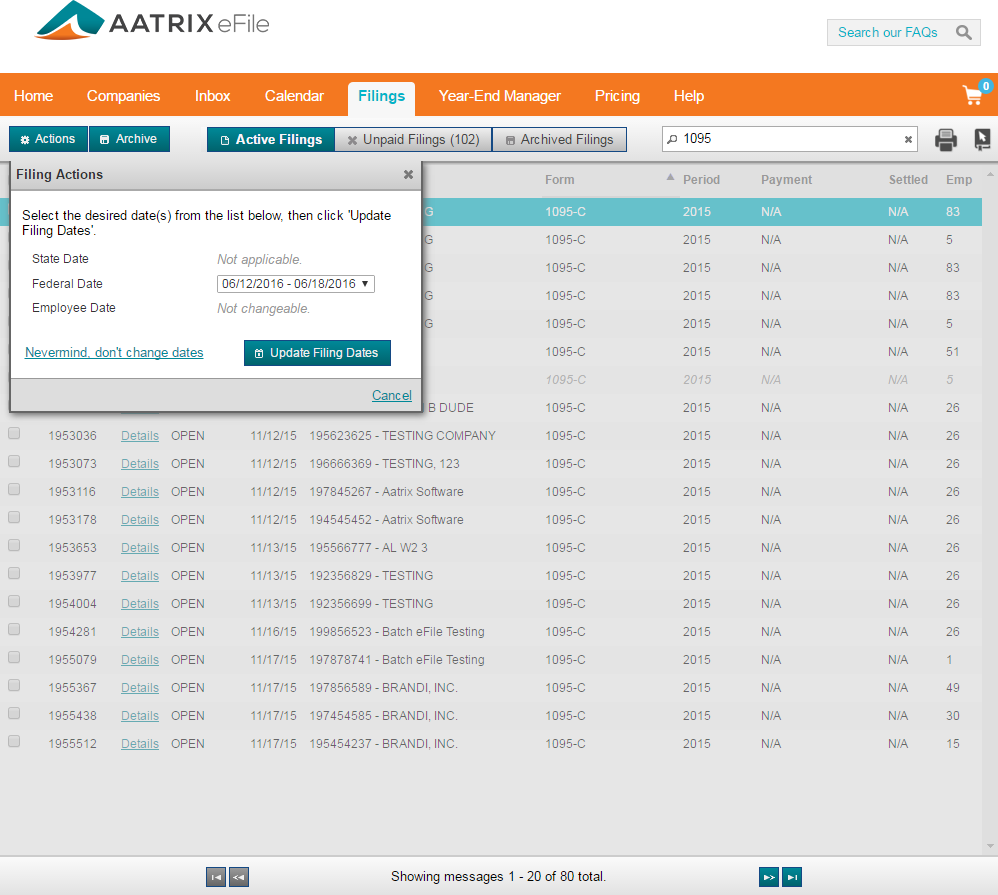
- After clicking the Update Filing Dates button, you will receive a message stating Your request to update filing submission dates has been submitted. You will receive a confirmation via email.
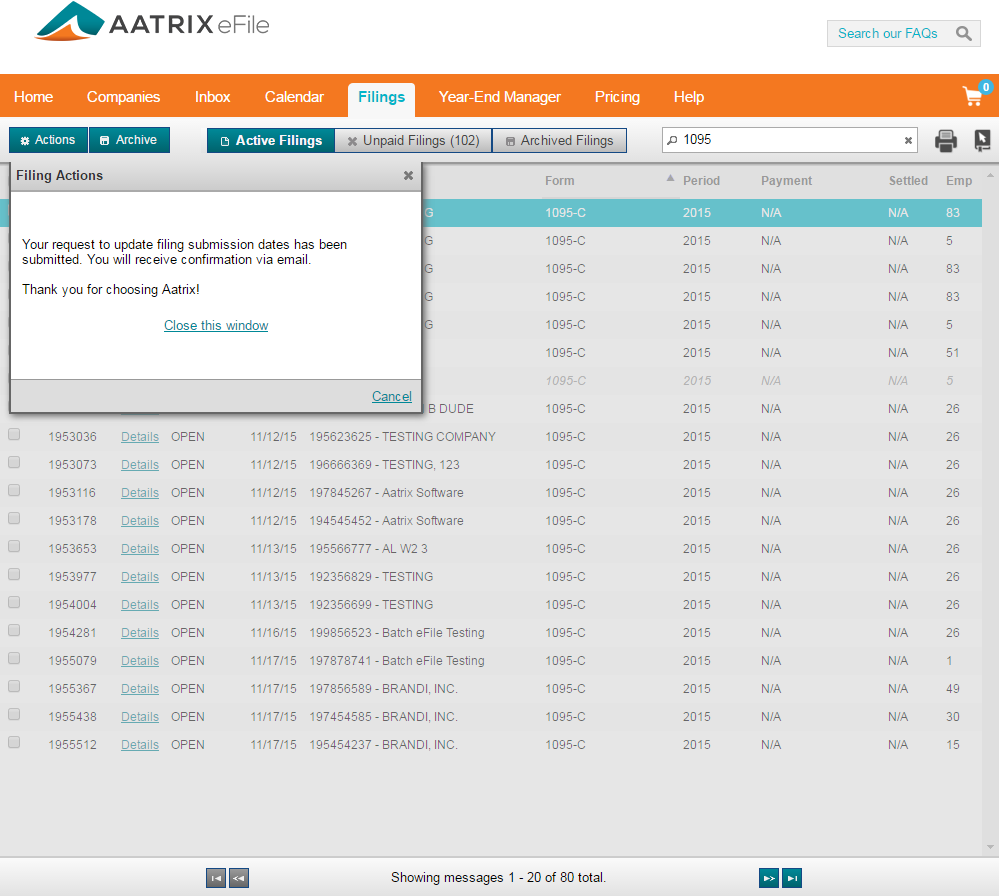
Note: It may take a few minutes to show the updated submission dates on the Filings tab. If the dates are not showing please refresh your web page.
- A notification will be sent to the email address on file with Aatrix.
- If you do not receive an email, check your Inbox at https://efile.aatrix.com (Login and go to the Inbox tab).
Note: If you are not receiving emails from Aatrix, a filter may be blocking the email. To ensure that you are able to view emails sent by Aatrix, you can validate the ability to receive emails from Aatrix on https://efile.aatrix.com.
- Login and on the Home tab click on the Verify Email Address link on the right side of the page. If you are not able to receive emails from Aatrix, have your email administrator look into the cause. They may need to add @aatrix.com as a wildcard.
