Filing Status
Last modified by Peytience S on 2023/11/02 18:07
To check the status of an eFiling, please follow the steps below:
- Log into your account at https://efileca.aatrix.com
- Navigate to the "Filings" tab.
- You will see a list with each eFile that has been submitted.
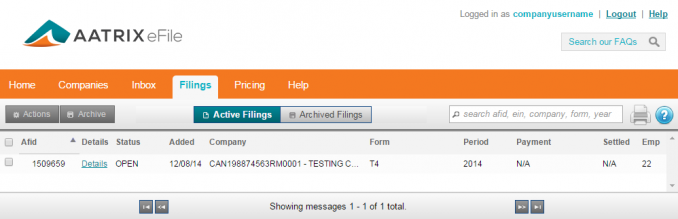
- Every filing will have 1 of 3 main statuses; "Open", "Closed", or "Deleted".
- An eFiling changes to a "Closed" status after Aatrix has submitted the filing and received confirmation that it was received and accepted by the agency; or a user can manually close eFilings when they have been rejected.
- If a status is "Open", that doesn't mean it has not been submitted to the agency. To view more detailed status on a particular eFiling, click on the "Detail" link just to the right of the AFID number (Aatrix Filing Identification).
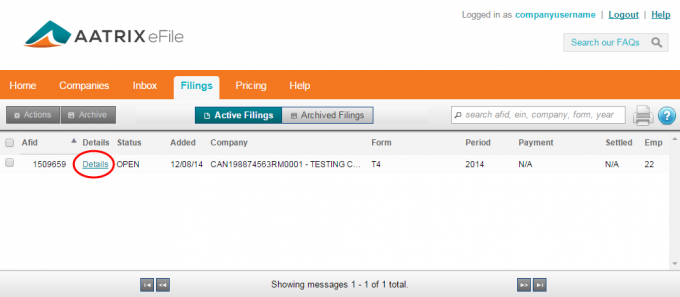
- Some filings may have multiple "jobs" or portions. These portions may be submitted by Aatrix at different times and will display in the details underneath "Processing Status".
- If a job is "Awaiting Batch Processing" it has not yet been submitted by Aatrix.
- If a job has been submitted successfully, it will say "Complete".
- Once all jobs are marked as "Complete", the eFiling status will change to "Closed".
- If Aatrix has submitted a job to the Agency (the job says complete), you will no longer be able to delete the eFiling.
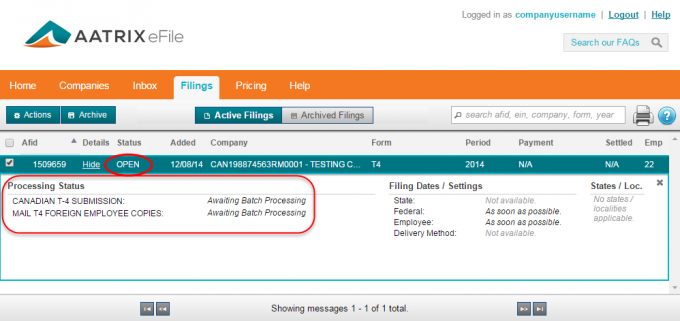
Related Pages:
Inbox Tab
Learn more about the "Inbox" tab and its features.
Other "Filings" Tab Features
Learn more about the other features under the "Filings" Tab.
Deleting a Filing
Learn how to delete a filing.
