Processing Payroll using TimeCard® Hours
Last modified by andrew k on 2023/11/02 15:17
- To process payroll with the hours imported from your TimeCard® program go to "Pay Employees".
- In the box asking for the "Pay Period Ending Date", click on the TimeCard® button in the bottom left.
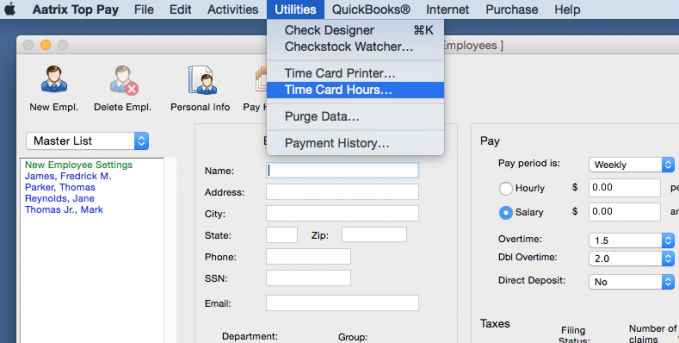
- Click "Done" in the next window.
- Select "Between" and enter the first day of the pay period and the last day of the pay period and click "OK".
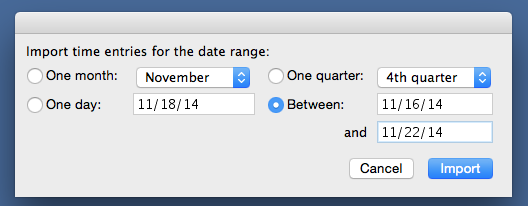
- Back in the "Pay Period Ending Date" box, enter the last day of the pay period and click "OK".
- As employees are selected to be paid, their hours will pull in based on the Beginning and Ending Pay Period dates entered.
Related Pages:
Default Supervisor Password
Read more about the Default Supervisor Password.
Exporting Hours from TimeCard®
Learn how to export employee hours from TimeCard®.
Employee List
FAQ: The window with my employees listed is not showing in the TimeCard® program. How do I get the list back?
Changes after Importing into Payroll
FAQ: How do I make changes to the hours after they have been imported into the payroll program?
Add/Delete Employees
Learn how to add and/or delete employees from TimeCard®.
