Importing TimeCard® Hours into Payroll
Last modified by Peytience S on 2023/11/02 15:16
IMPORTANT NOTE: To Import your hours from your TimeCard® program, the file to be imported must be physically on the payroll computer. If you are transferring the exported file from your TimeCard® program that is on another computer put the file in Documents or on the desktop.
- With the hours exported from your TimeCard® program on the desktop of the payroll computer go to the "Employee Information" screen.
- Go to the "Utilities" menu and select "Time Card Hours..."
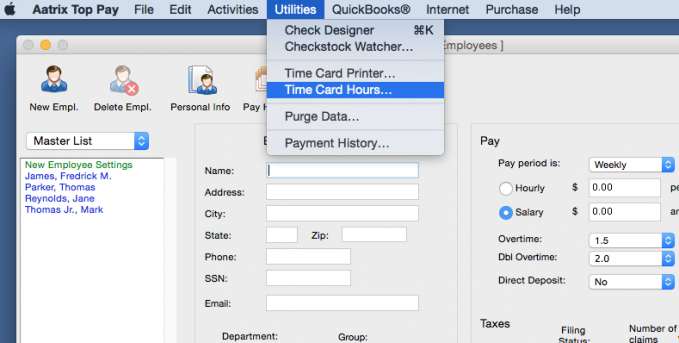
- In the window that opens, navigate to the file you exported from your TimeCard® program, select the file and click "Open" to import the hours into the payroll program.
Related Pages:
Processing Payroll using TimeCard® Hours
Learn how to process payroll after importing TimeCard® hours.
About Aatrix TimeCard®
Read more about TimeCard®.
Editing In/Out Entries
Learn how to edit In/Out Entries on TimeCard®.
Reviewing In/Out Entries
FAQ: Is there a report that I can process for each employee for them to review their in/out entries?
Employees Punching In and Out
Learn how to configure settings for punching "In" and "Out" by Employees.
