Mapping Multiple Values to Boxes
To map multiple boxes 12 and 14 items or if you need to report multiple different states' wages and tax, do the following.
Format your .csv file to have multiple columns for the same box. For example, if you need to report multiple box 12 items create separate columns for the separate box 12 items in your .csv file with the amounts reported for each employee in the appropriate column/row.

When you upload the .csv file into the Mapping Tool, all the column header names will appear on the left-hand side.
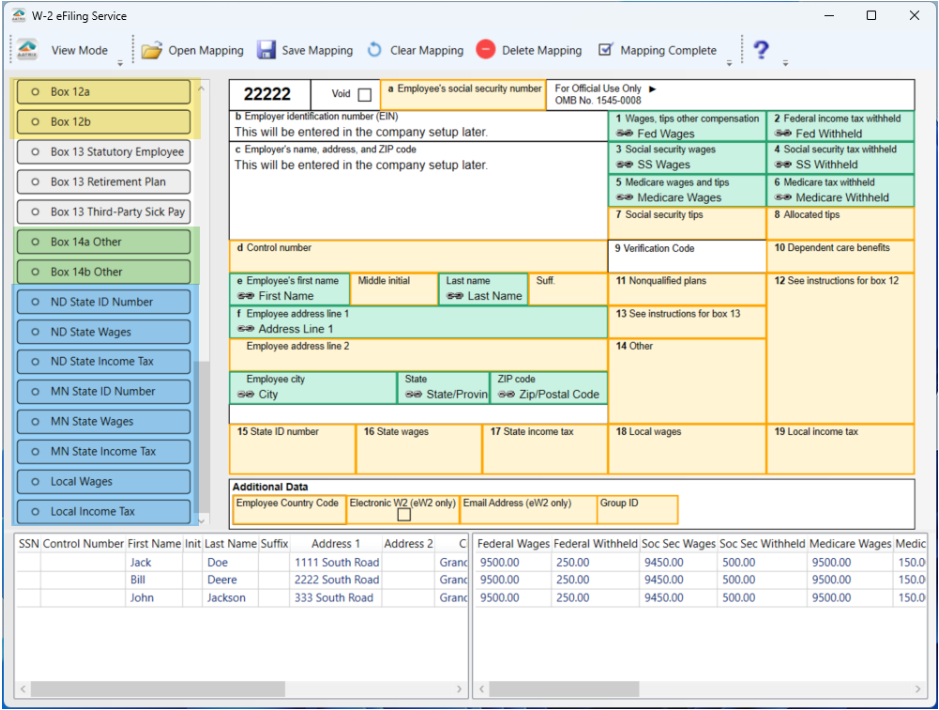
To map multiple columns to the same box on the form just click+drag the column header names one at a time over to the same box. Once you have mapped multiple columns to the same box and followed the prompts the column names will appear in the box with the linked symbol. The amounts for the columns can be previewed below as well. The information displayed below is merely a preview and will be error-checked and editable at a later step.
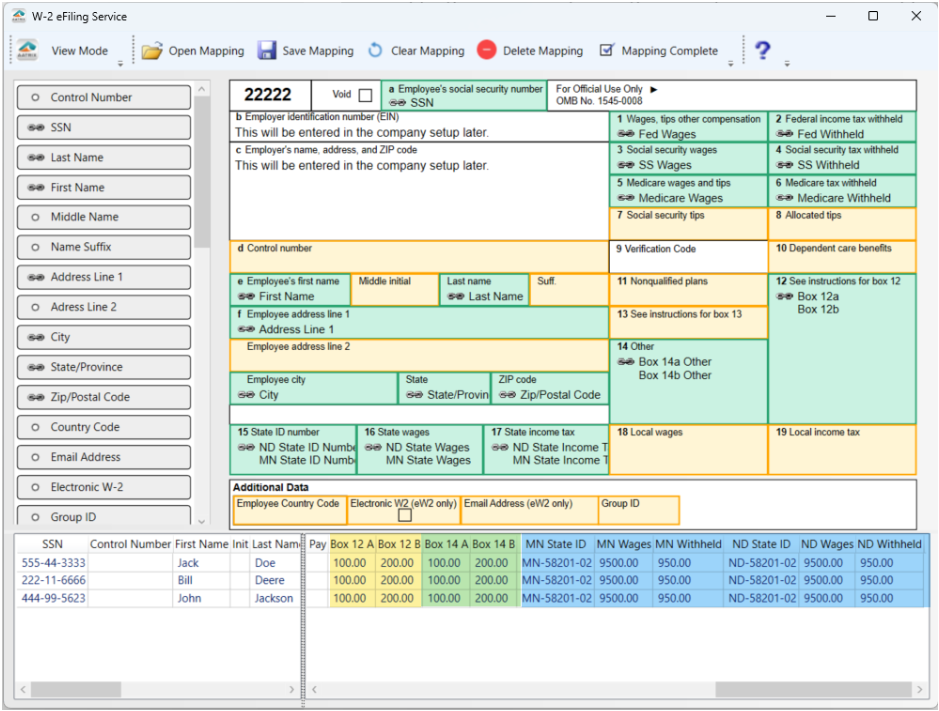
You can also switch from Mapping Mode to Preview Mode with the View Mode option in the top left to see how your employee/recipient information looks mocked as a rough draft on the form itself.
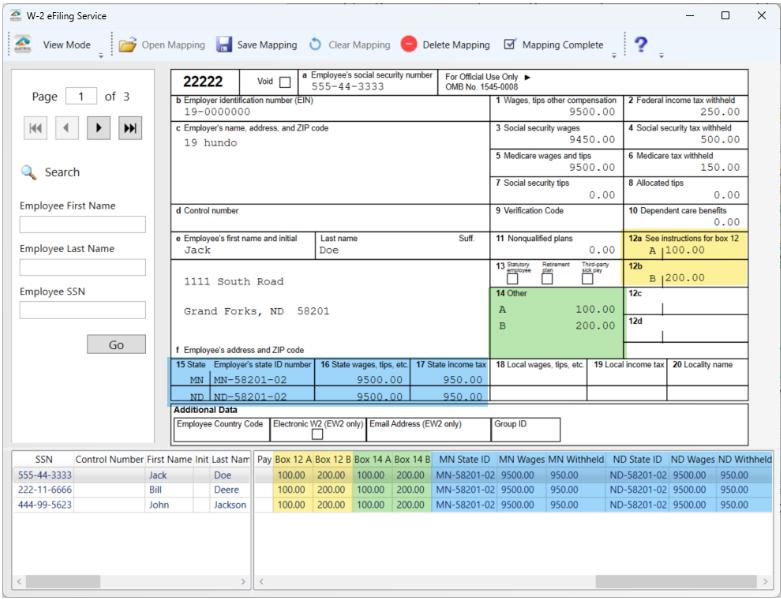
Once you are done dragging and dropping all of your column header names choose the Mapping Complete option to continue through the eFiling Service.
