Restoring onto a Different Computer
Last modified by Peytience S on 2023/11/01 21:42
Question: How do I restore from a backup onto a different computer?
Answer: If the program is not already installed on the computer you wish to restore the payroll to you will need to download and install the program on it. You will also need your Customer Number and Registration Codes. Contact support at 701-746-6017 or by email at support@aatrix.com to get them.
- On the original payroll computer, with the program closed, open your hard drive and go into your "Documents" folder.
- Go into the "Payroll Backups" folder located there.
- Go into the folder with your company name on it.
- Select the folder with the most current date.
HINT: Backups will be sorted by the month first, then by the day and finally by the year. - Go to the "File" menu and select "Compress", or it could say "Create Archive of", this will create a file called "Archive.zip" and will be located either at the top or bottom of the dated folder.

- Using a flash drive, ethernet cord, or a network connection, transfer the "Archive.zip" file to the desktop of the computer you are moving the payroll information to. Once the file is on the desktop, double-click on it to place the dated folder on the desktop.
- On the computer you are moving the information to, open the payroll program.
- At the "Company Selection" screen, click on "Restore From Backup".
- Enter the name for the company to appear in the "Company Selection" screen, it does not have to be the same as it was on the old computer, but you are limited to 23 characters including spaces and punctuation.
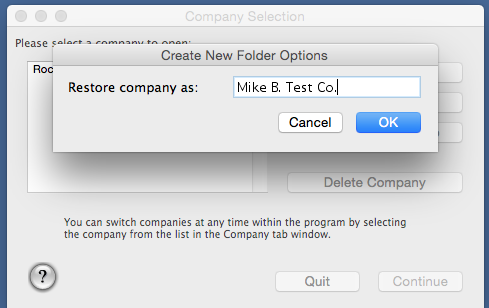
- In the "Restore Payroll files" window, from the "Backup Sources" dropdown menu choose "Restore From Other".
- In the window that opens navigate to your desktop, select the backup file and click "Open".
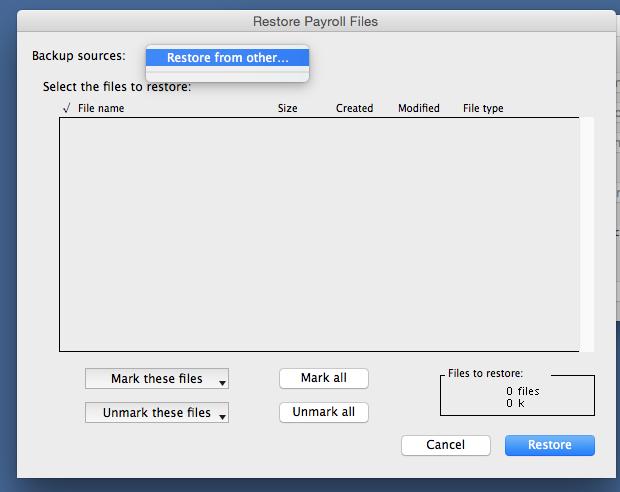
- Back in the Restore window, click on the "Mark All" button in the middle of the window across the bottom to select all files in the window.
- Click the "Restore" button and click "OK" to the message that the company has been created. Your company will be listed in the "Company Selection" window for you to use with the program.
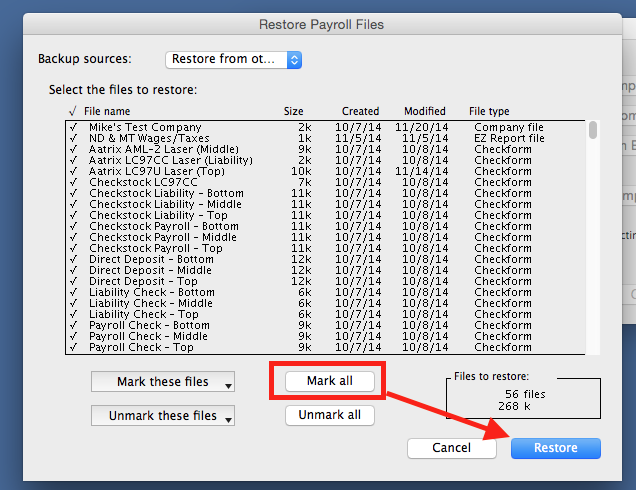
Related Pages:
Keeping Old Backups
FAQ: There are several months/years of backups for payroll. Do I have to keep all of them?
Creating Manual Backups
FAQ: How do I create a backup manually?
Backup Location
FAQ: Where does payroll back up to?
External Drive Backups
FAQ: How can I get a backup for payroll on external device for safe keeping?
Restoring into an Existing Company
FAQ: How do I restore from a backup into an existing company?
