Restoring into an Existing Company
Last modified by Peytience S on 2023/11/01 21:40
Question: How do I restore from a backup into an existing company?
Answer: Follow the instructions below.
- In your payroll program, go to the "Employee Information" screen.
- Go to the "File" menu and select "Restore".
- In the window that opens from the "Backup Sources" dropdown menu, select the date for the Backup you wish to restore.
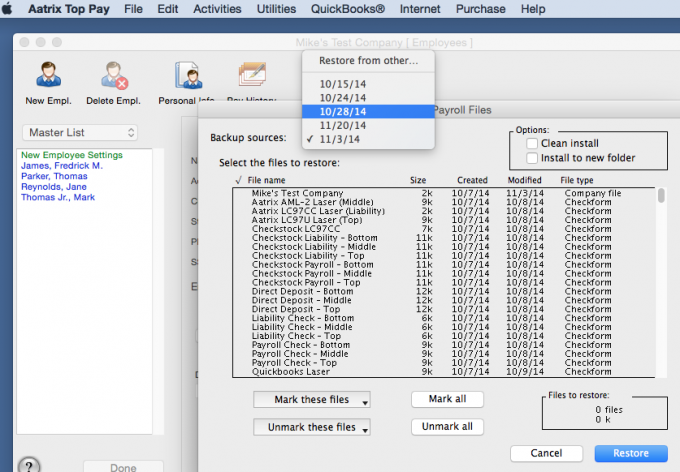
- In the "Options" section, you have a couple of choices, choose one.
- Selecting "Clean Install" will overwrite the current information in the program for your company with the information from the backup.
- "Install to New Folder" will keep the existing information. You can then choose to just backup the "Employee Files ƒ" folder, or you can restore it into a new company.
- Once you have made your selection under "Options", click on the "Mark All" button across the bottom to select all files in the window.
- Click the "Restore" button.
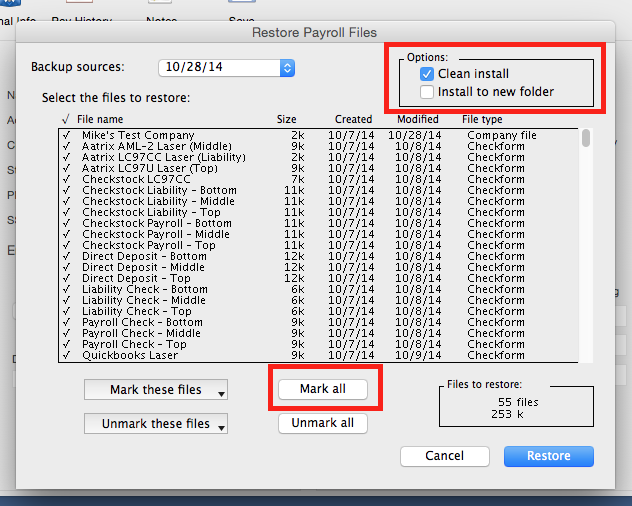
Related Pages:
Keeping Old Backups
FAQ: There are several months/years of backups for payroll. Do I have to keep all of them?
Backup Location
FAQ: Where does payroll back up to?
External Drive Backups
FAQ: How can I get a backup for payroll on external device for safe keeping?
Creating Manual Backups
FAQ: How do I create a backup manually?
Restoring onto a Different Computer
FAQ: How do I restore from a backup onto a different computer?
